Have you ever thought about building a sixth sense into your business?
Or if you could tailor customer experiences with this sixth sense?
The good news is: It’s possible!
Introducing the Cisco Meraki widget on the L Squared Hub to give your business a sixth sense! Get updates on weather reports, physical security, and even audience traffic for optimal display network management.
About Cisco Meraki
Cisco Meraki is a global leader in cloud-controlled Wi-Fi, routing, and security. It offers a comprehensive suite of solutions, including wireless, security, and smart cameras, all managed through an intuitive web-based dashboard.
Explore the Meraki community here.
What does this collaboration mean?
With Cisco Meraki MT sensors, L Squared users can now access real-time insights on weather conditions like air quality, temperature, humidity, and water detection through the built-in Cisco Meraki widget on the L Squared Hub.
The new Cisco Meraki widget offers businesses a comprehensive overview of their digital signage network's health and security directly from L Squared's intuitive dashboard.
You can check out the capabilities here.
What does the Meraki widget do?
This revolutionary technology ensures display network safety and real-time content adaptation for businesses that use L Squared’s signage solution. Here’s how:
- Monitor environmental conditions: Keep track of temperature, humidity, and rain predictions for environment-sensitive activities.
- Enhance customer experience: Tailor display content to weather conditions, air quality, real-time alerts and more, to allow viewers to make informed decisions.
For example, in manufacturing facilities, environmental insights on temperature, humidity, and air quality help workers assess optimal working conditions, minimizing the risk of damage to sensitive machinery and ensuring employee safety and comfort.
Note: The Cisco Meraki widget is available for all L Squared customers, aiming to set a new standard in display network management by offering more secure and efficient operations.
How to access the Meraki widget?
To use the Cisco Meraki widget, follow the steps below:
- Log in to the L Squared Hub with your credentials.
- Navigate to ‘Content Library’ on the left-hand side and click on it.
- You will see three options — ‘Upload Content’, ‘Create Widget’, and ‘Third Party’. Click on ‘Create Widget’.
- You'll find a list of available widgets on the left. Use the search bar at the top to search for the ‘Cisco Meraki’ widget, or scroll down till you locate it.
- Once you select the widget, a window will pop up on the right. This allows you to configure the widget as per your liking.
- Click 'Next' once you have configured the editing permissions and active period.
- Finally, click 'Save' to save your Meraki widget. And that’s it!
Try out the Cisco Meraki widget, and let us know what you think! If you have any questions or doubts, talk to us at support@LSquared.com.

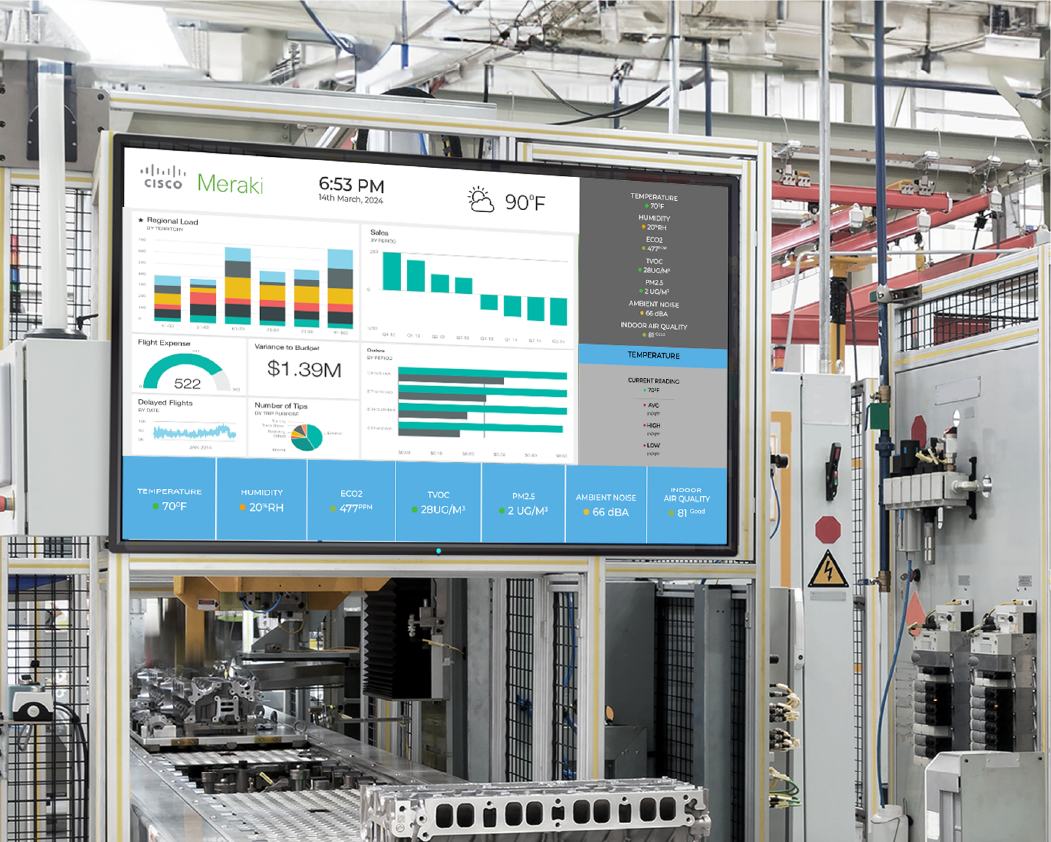


.jpg?width=550&height=395&name=blog%20images%204-28%20(1).jpg)
